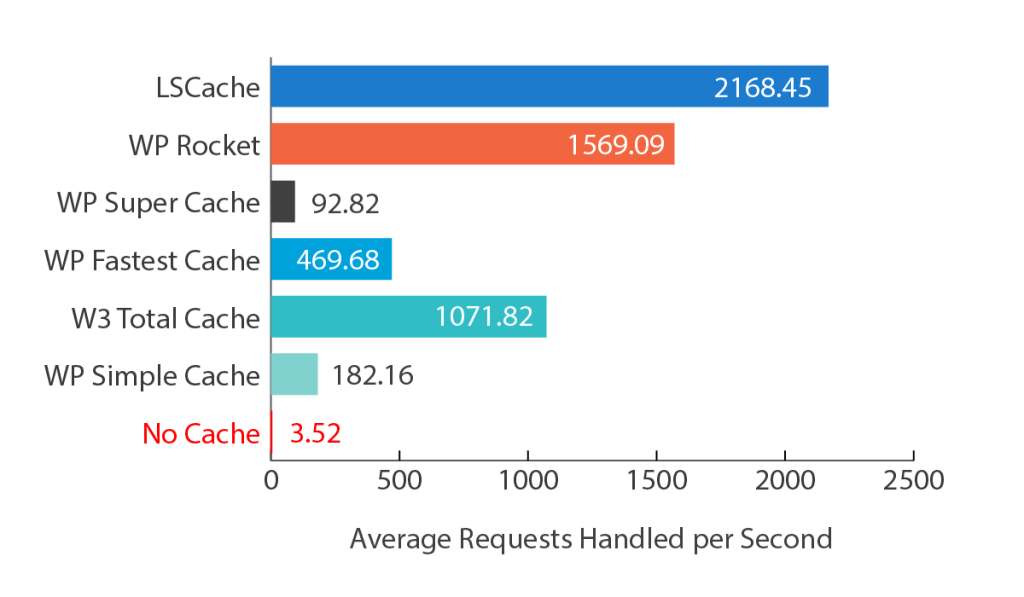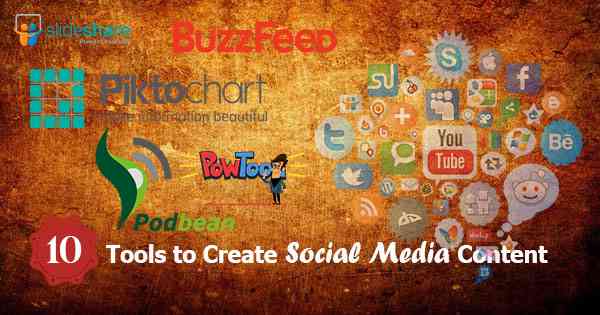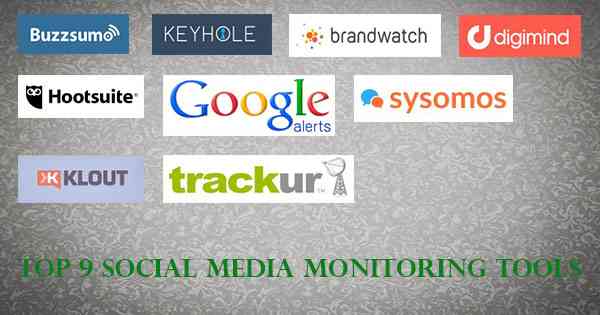LiteSpeed Cache for WordPress (LSCWP) is an all-in-one site acceleration plugin, featuring an exclusive server-level cache and a collection of optimization features.
LSCWP supports WordPress Multisite and is compatible with most popular plugins, including WooCommerce, bbPress, and Yoast SEO.
To use LiteSpeed Exclusive Features, you must have LiteSpeed Web Server Installed (2 CPU license or 1 CPU license with LS Cache). Without LiteSpeed Web Server, you can use only LiteSpeed WordPress Plugin’s General Feature. You can find the plugin details from https://wordpress.org/plugins/litespeed-cache/
At SISAHost All of our SSD Hosting plans come with LiteSpeed Cache enabled. So that your websites will get all the benefits like superior performance and value.
LiteSpeed WordPress Cache plugin is working better than any paid WordPress Cache plugin. You can see the benchmark test screenshot.
How to Install LiteSpeed Plugin?
Login to your WordPress Admin Dashboard and go to Plugins >> Add New
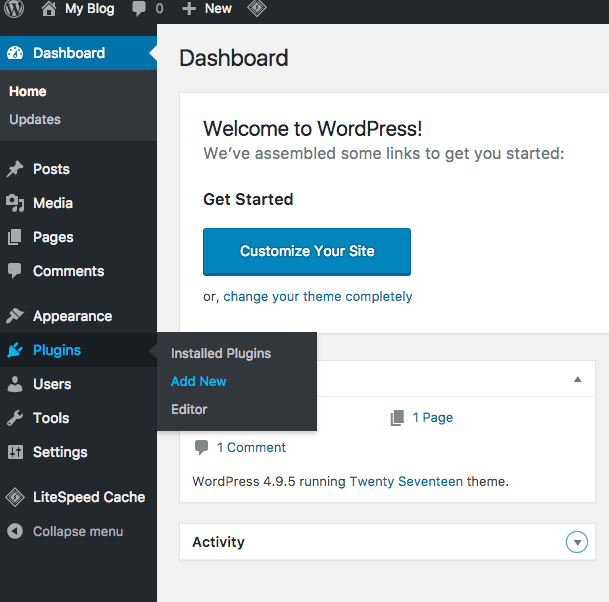
Then search for LiteSpeed Cache Plugin in search bar. The WordPress will fetch the plugins with LiteSpeed Plugin.
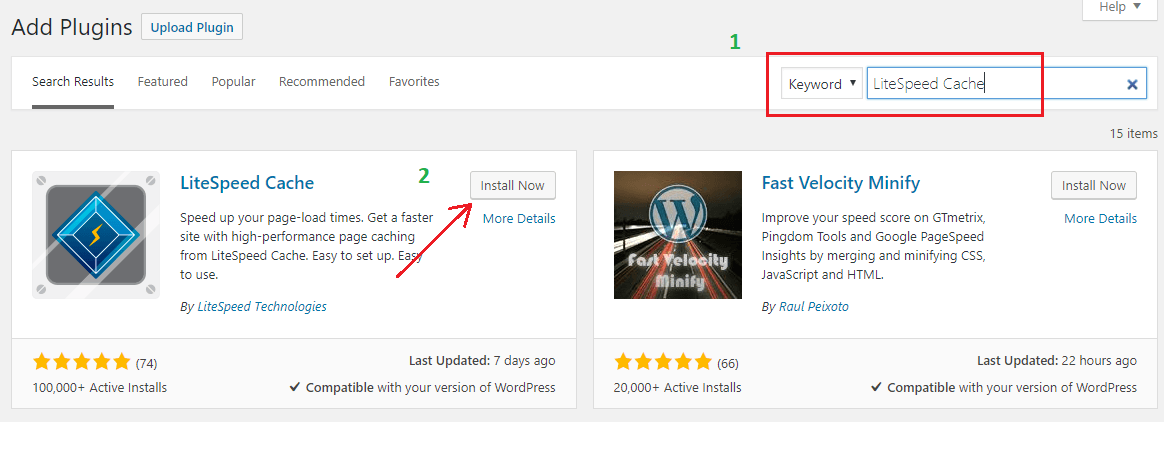
Click on Install Now and then click on Activate button to activate the plugin.
You will see the litespeed Basic View.
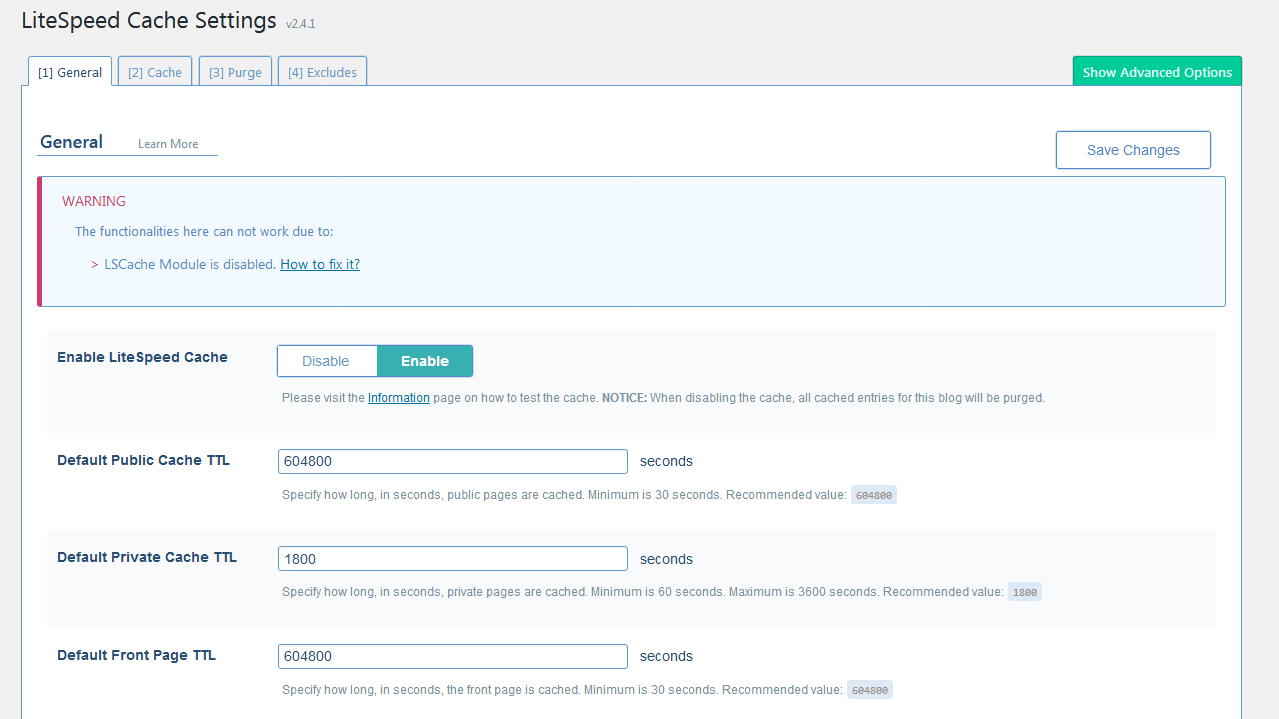
Basic View is ideal for those who simply wish to enable the cache and not fiddle with any of the other optimization options. When you install and enable LSCWP, it is in Basic View by default.
Advanced View reveals eight more tabs, some with advanced cache settings, some with non-cache-related optimization features. If you will find the presence of these options to be overwhelming, click Basic View and forget all about them.
You are free to switch between Basic and Advanced views as often as you like.
In basic view you will see 4 tabs. General, Cache, Purge and Exclude.
General
The first option on the General tab turns the caching functionality on and off.
Cache
This tab allows you to decide what types of content will be cached. By default, everything is enabled.
Purge
There are sometimes situations where pages should be purged before their natural expiration. This section allows you to define the rules for that behavior. The default selections should work for most sites, but you can change them if you need to.
Excludes
You may have pages that you don’t want cached at all. These options allow you to exclude specific parts of your site from being cached.
Advanced View Options:
In advancedview we’ll use only “Optimize, Tuning, Media and Advanced” tabs.
Optimize
Now we shall go to Optimize tab for further optimization. From Optimize tab, you can minify CSS, JSS, HTML etc. You can enable CSS, JSS, HTML minify. After enabling minifying make sure site is loading properly. If you found conflict with your theme and broken. I’d suggest to disable minify. Also enable he “remove comments”
Tunning
From tunning we’ll enable “Remvoe Query Strings” “Remove WordPress Emoji“. You can test other features if the feature don’t break your site.
Media
From media Lazy Load is good feature, if you want to load text content before the image loading. It will improve the site loading speed and lowering the initial http request.
That’s enough for any site. If you want to optimize more, you can test the Optimize and Tunning features one by one.